If you’re new to the world of drone flying, Betaflight is going to be your trusty co-pilot. Providing a comprehensive platform, Betaflight is an essential tool for configuring, tuning, and managing your drone to ensure it takes flight smoothly and safely. Whether you’re setting up for the first time or adjusting settings for the perfect flight experience, this software guides you through every step, making sure your drone behaves exactly as expected. From setup to landing, you’ll have a clear understanding of how each adjustment contributes to your drone’s performance.
In this easy-to-follow guide, you’ll uncover the crucial tabs and settings within Betaflight that you need to know before your drone ever leaves the ground. Dive into settings like the Setup Tab for initial checks and calibration, the Ports Tab for connecting various drone components, and the Configuration Tab to get your motors spinning in the right direction. With considerations for safety like removing propellers during configuration and ensuring your video transmitter antenna is connected, you’ll feel confident managing your drone. So, grab your USB cable, make sure those propellers are safely off, and get ready to explore the ins and outs of Betaflight.
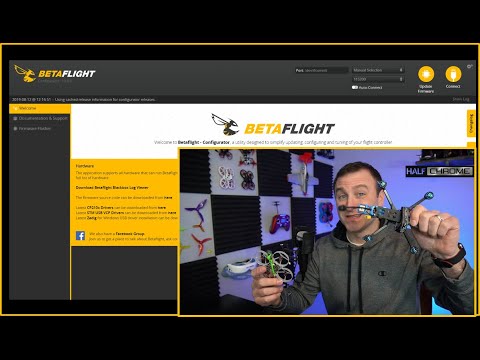
Navigating Betaflight can be tricky. These are the settings you’ll need to know to get your drone flying.
For SPI receivers:
Betaflight 3.x = frsky_bind
Betaflight 4.0 = bind
Betaflight4.0.x = bind_rx_spi
Betaflight 4.1 & 4.2 = bind_rx
Betaflight 4.3 bind in receiver tab
Enjoying our content? Think about supporting us on Patreon. We’ve got a Discord community and monthly drone giveaways for subscribers. / halfchrome
Want more details on Betaflight?
Looking to get downloads?
https://github.com/betaflight/betafli…
This includes affiliate links. Clicking them supports this channel. Curious about our favorite drones or what cameras we use? Here they are…
Shopping for affordable drones? Here’s our list.
$50-Syma X8: https://amzn.to/2ZYW3kg
$100-Tello: https://amzn.to/36pNB1E
$200-MJX Bugs 20: https://www.banggood.com/custlink/GGK…
$400-Mavic Mini: https://bit.ly/DJIMavicMiniDrone
$450-Mini 2: https://bit.ly/DJImini2HC
$600-Parrot Anafi: https://amzn.to/2ZWbaed
$800-Mavic Air 2: https://bit.ly/MavicAir2HC
$1200-Mavic 2: https://goo.gl/h1ihxo
$1600-Phantom 4 Pro: https://goo.gl/c3Ud3P
Racers/FPV
DJI iFlight DC5 package: https://www.banggood.com/custlink/DGK…
iFlight Nazgul: https://www.banggood.com/custlink/mKm…
Tinyhawk all-in-one: https://amzn.to/2FLWmFQ
Tinyhawk S: https://amzn.to/2FJ0dTP
Mobula6: https://www.banggood.com/custlink/GKK…
FPV Gear
Radiomaster TX16S: https://www.banggood.com/custlink/mGv…
FatShark goggles: https://amzn.to/2BDPaMd
Skyzone FPV goggles: https://www.banggood.com/custlink/D3K…
Budget FPV goggles: https://amzn.to/2MuAGU4
BetaFPV Lite Radio: https://www.banggood.com/custlink/mDv…
Favorite Cameras
Sony a6600: https://amzn.to/36QEjuD
GoPro Hero 9: https://amzn.to/32ZVXLg
iPhone 12: https://amzn.to/36RU1FV
Insta360 Go: https://amzn.to/31j5gGc
Learn More: www.halfchrome.com
Understanding Betaflight
Purpose and Functionality
Betaflight is a powerful software tool designed to assist you with configuring, tuning, and managing your drone. Whether you’re navigating a long-range flyer or a tiny whoop, Betaflight is essential for connecting and setting up your drone for successful flights. Its primary functionality hinges on providing valuable insights into your drone’s status, facilitating tuning of its quad configuration, optimizing performance, and resolving any issues that may arise. By offering a comprehensive interface to control settings ranging from motor alignment to flight modes and power management, Betaflight is your one-stop solution for drone management.
Basic Requirements for using Betaflight
Before diving into Betaflight, ensure your computer meets basic requirements to operate the software effectively. This includes having an up-to-date operating system and adequate hardware specifications such as a working USB port for connecting the drone. Additionally, you’ll need a micro USB or USB-C cable depending on your drone model. Importantly, you should never have the propellers attached while starting a configuration session to avoid accidental injuries. Also, ensure your video transmitter antenna is properly connected to prevent damage upon power-up.
Getting Started with Betaflight
Connecting Your Drone to Betaflight
Connecting your drone to Betaflight is straightforward, but there are essential precautions you must take. Begin by downloading the Betaflight Configurator from their official website. Once downloaded and installed, connect your drone to your computer using the appropriate USB cable. Ensure the drone’s propellers are removed to avoid unintentional spin-ups, which can be hazardous. Also, verify that your video transmitter antenna is securely connected before powering on, as this prevents potential damage to the device.
Initial Software Installation
After your drone is properly connected, the next step is to launch the Betaflight Configurator. Once open, you’ll see an option to connect to your drone, typically appearing as a COM port. Click ‘Connect,’ and your drone’s systems and available settings will display. The initial installation includes ensuring that the firmware on your drone’s controller is up-to-date, which Betaflight usually prompts if required. Familiarize yourself with the configurator interface to efficiently utilize its features for optimal drone setup and performance.
Setup Tab: Initial Configuration
Calibrating Your Drone
Calibration is a critical step to ensure your drone behaves correctly while in flight. Under the Setup Tab in Betaflight, you’ll find calibration options that involve aligning the drone’s accelerometer. Place your drone on a flat surface and begin the calibration process through the configurator. This ensures the system understands what level orientation is, allowing for stable flight. If the drone’s movements do not correspond correctly in default settings, recalibration is necessary.
Basic Checks Before Flight
Completing basic pre-flight checks within Betaflight ensures smooth operations. After calibrating, verify that the drone’s control movements in the interface match its physical orientations, such as pitch, roll, and yaw. This step is crucial for confirming everything is correctly configured. If readings are incorrect, additional calibration or investigation may be required. These checks can prevent mishaps by assuring the drone will perform as expected when in the air.
Configuring Ports and UARTs
Understanding UARTs
UARTs (Universal Asynchronous Receiver-Transmitters) are pivotal in interfacing different components of your drone, such as receivers and VTX (video transmitters). They serve as communication pathways that allow for data exchange between parts, each having specific transmit (TX) and receive (RX) functions. Understanding how these work and how they’re used to connect your drone’s systems is essential for optimal setup and configuration, helping in effective component communication.
Setting Up Receivers and VTX
Setting up the receivers and VTX involves mapping the proper UART channels. Betaflight allows you to designate particular UARTs for specific components. For instance, you might assign a UART for your receiver that involves switching on the serial RX. Similarly, configuring VTX channels through smart audio requires another UART to ensure proper communication for channel and band adjustments. This setup ensures you can control and receive data effectively, facilitating reliable drone performance.
Configuration Tab: Core Settings
Motor Direction and ESC Protocols
In the Configuration Tab, setting up motor direction is imperative for correct operation. Drone motors need to spin in specific directions; incorrect configurations might cause instability or inability to fly. You can also select the right electronic speed control (ESC) protocol such as DShot, which controls how commands are sent to the motors. Optimal ESC protocol settings maximize precision and responsiveness, improving overall flight dynamics.
Adjusting Board Alignment
Board alignment adjustments are occasionally needed, especially if your flight controller orientation is unusual (e.g., mounted backward). The Configuration Tab allows you to adjust the settings so the controller correctly interprets directional inputs relative to your physical drone setup. Proper alignment settings ensure accurate flight dynamics and prevent erratic behavior due to misinterpreted inputs.
Battery and Power Management
Setting Voltage Alarms
Battery management is critical for efficient drone operation. Betaflight provides settings to establish voltage alarms, enabling you to receive an alert whenever the battery voltage drops to a critical level. Typically set at 3.2 volts per cell, this feature is crucial in preventing battery damage and ensuring you have time to land safely, preserving both your drone and battery health.
Managing Power Distribution
Proper power management involves setting your drone’s power distribution to ensure balanced and effective electricity allocation to all components. This encompasses monitoring current draw to prevent overloads and ensuring that your power supply can meet the demands of all connected systems. Proper management prolongs the longevity of your electronics and battery while maximizing performance.
PID Tuning for Beginners
Understanding PID Basics
PID (Proportional-Integral-Derivative) tuning is a method used to optimize a drone’s flight control system. It involves adjusting responsiveness in terms of stability and maneuverability during flight. Understanding its three components—Proportional (P), Integral (I), and Derivative (D)—can significantly impact flight performance, essential for advanced maneuvering and precision flying.
When to Adjust Factory Settings
For beginners, it’s often best to leave the factory PID settings as they are. Manufacturers typically preset these to accommodate general flight conditions, ensuring stable and predictable performance. However, if you notice instability or if you’re aiming for specific flight characteristics, gradual adjustments can be made to discover what works best for your particular flying style and drone model.
Receiver Tab: Binding and Testing
Checking Connection Status
In the Receiver Tab, it’s fundamental to ensure that your receiver is properly bound to the transmitter. Betaflight allows you to monitor connection status, verifying that the inputs from your remote control translate effectively into drone actions. This check confirms your drone is appropriately responsive to your commands, essential for flight safety and control.
Ensuring Correct Transmitter Binding
Transmitter binding involves linking your transmitter (remote control) to your drone’s receiver. This step is crucial for ensuring each command from the transmitter is correctly received by the drone. In Betaflight, performing a binding test by moving throttle and stick controls can verify successful linkage, confirming all channels are active and responsive.
Setting Up Flight Modes
Configuring Angle, Acro, and Horizon Modes
Flight modes determine how your drone responds to control inputs. Within Betaflight, configuring modes like Angle, Acro, and Horizon allow you to choose between stabilized flying and full manual control. Angle mode offers automatic stabilization, Acro provides maximum control for skilled maneuvering, and Horizon combines both for versatility. Selecting the right mode for your experience level and intended flight can enhance your flying experience.
Enabling Additional Functionalities
Betaflight’s Modes Tab also lets you enable additional functionalities such as arming/ disarming the drone, activating a beeper to locate your drone if lost, and setting up turtle mode for righting the drone if upside down. Customizing these options makes flying more convenient and can assist in handling unexpected situations, enhancing safety and functionality.
Conclusion
Reviewing Key Betaflight Steps
Betaflight provides a comprehensive platform for drone configuration and management. Key steps include calibrating your drone, configuring UARTs for communication, adjusting core settings like motor direction, and setting up flight modes to enhance drone control. Each phase in the setup process, from ensuring proper voltage alarms to enabling modes for various flight conditions, builds towards a smooth and controlled flight experience.
Taking Your Drone Safely into the Air
After thorough configuration and checks within Betaflight, you’re now ready to take your drone into the air. Armed with the knowledge of setting voltage alarms, configuring flight modes, and performing pre-flight checks, you can fly with confidence and precision. Ensuring safety measures such as proper binding and calibration makes certain that your drone not only performs optimally but also safely, allowing for enjoyable and stress-free flying adventures.
