You’re about to embark on an exciting journey into the world of FPV drone simulation with the Uncrashed FPV Drone Simulator Setup Video Guide. This video guide is your go-to resource for setting up your controller, adjusting settings, and optimizing your flying experience. With insights on everything from stick calibration to drone weight adjustments, you’ll find all the tools needed to make your simulator experience as close to reality as possible.
Whether you’re a seasoned pilot or a newcomer to the FPV realm, this guide promises to enhance your skills and offer a smooth transition into drone piloting. The video covers essential steps like modifying control settings and simulating real-world physics, ensuring you get the most realistic flight simulation. Get ready to learn valuable tips and tricks that will set you on the path to becoming a proficient drone pilot.
Uncrashed FPV Drone Simulator Full Setup | Best Settings | Controller Setup
The Uncrashed FPV Drone Simulator is a fun and easy way to learn how to fly your drone! Watch this video for tips on settings, controller setup, and more.
In this video, I show you how to set up your controller for the Uncrashed FPV Drone Simulator.
I will teach you all of the settings and best practices so that you can have a great experience.
Feel free to check out the rest of my channel – https://tinyurl.com/y5thqwpz
We can meet up for a beer but you could buy me one (all donations are much appreciated and all proceeds flow right back into the channel) – https://tinyurl.com/y35h8jy3
I use Epidemic Sounds in all my videos. I have a paid subscription. All sounds are licensed via that subscription.
Reach me!
» Twitter: / houghtondotcom
» Instagram: / houghtondotcom
» Email: houghtondotcom@gmail.com
Understanding the Uncrashed FPV Drone Simulator
Overview of FPV Drone Simulators
FPV (First-Person View) drone simulators are a revolutionary way to learn how to fly a drone without the risk of crashing your expensive equipment. These simulators offer an authentic flying experience by mimicking real-life flight conditions. Whether you’re a beginner looking to understand the basics or an experienced pilot aiming to refine your skills, an FPV drone simulator can be your best friend. By using these simulators, you can practice maneuvers, techniques, and even tweak settings to your liking in a virtual environment. This approach allows you to grow your confidence and abilities before taking your drone into the real world.
Features of Uncrashed FPV Drone Simulator
Uncrashed FPV Drone Simulator is a popular choice for many enthusiasts due to its realistic physics and comprehensive features. It offers a wide range of customizable settings that allow you to tailor the experience to match your specific drone setup. This simulator provides various environments to fly in and includes different training modules to cater to all learning levels. You can adjust weather and lighting to simulate different flying conditions, which aids in preparing for real-world scenarios. What sets Uncrashed apart is its user-friendly interface and the wide compatibility with various types of controllers, allowing for a seamless integration with your existing equipment.
System Requirements for Uncrashed FPV Drone Simulator
Minimum System Specifications
To ensure a smooth flying experience, your PC needs to meet certain minimum specifications. The bare essentials include:
- Operating System: Windows 7 or higher
- Processor: Intel Core i3 or equivalent
- Memory: 4 GB RAM
- Graphics: NVIDIA GeForce GTX 650 or equivalent
- DirectX: Version 11
- Storage: 5 GB available space
These specifications are necessary to run the simulator at basic settings without significant lag or performance issues.
Recommended Hardware for Optimal Performance
For optimal performance and to experience Uncrashed with higher graphics and smoother simulations, it is recommended to have:
- Operating System: Windows 10
- Processor: Intel Core i5 or better
- Memory: 8 GB RAM or more
- Graphics: NVIDIA GeForce GTX 960 or better
- DirectX: Version 11
- Storage: 10 GB of available space
These will ensure that you can utilize the full potential of the simulator’s advanced features without any performance hiccups.
Downloading and Installing the Simulator
Where to Download the Simulator
Uncrashed FPV Drone Simulator can be downloaded from its official website or from trusted digital distribution platforms specializing in gaming software. Ensure you’re downloading from a legitimate source to avoid any potential issues or malware.
Step-by-Step Installation Guide
Once you have downloaded the setup file, follow these steps to install the simulator:
- Double-click the downloaded setup file to launch the installation wizard.
- Follow the on-screen instructions and select the desired installation directory.
- Accept the terms and conditions when prompted.
- Click ‘Install’ to begin copying the necessary files to your system.
- After the installation is complete, click ‘Finish’ to exit the wizard.
Once installed, you will be ready to start your first virtual flying session.
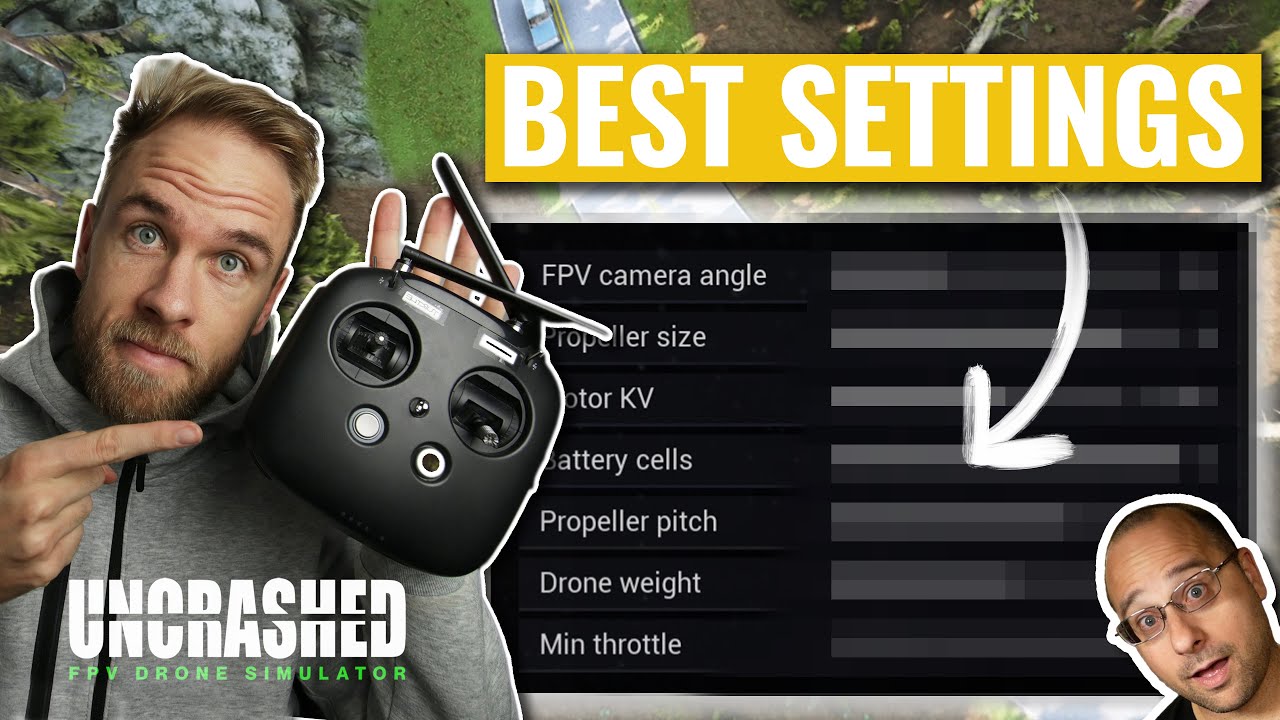
Initial Setup and Configuration
Launching the Simulator for the First Time
After installation, launch the simulator by locating the shortcut on your desktop or within your applications list. The first time you start the simulator, it may take some time to build the initial setup and load any necessary components.
Basic Settings Configuration
Upon first launch, you’ll want to configure some basic settings to optimize your experience. Navigate to the settings menu where you can adjust graphical settings based on your hardware capabilities. It’s also crucial to configure your preferred control scheme. Set your preferred units of measurement, time zone preferences, and any other settings that will personalize your experience.
Controller Setup for Optimal Performance
Compatible Controllers for Uncrashed Simulator
Uncrashed FPV Drone Simulator supports a wide array of controllers, making it versatile for various setups. Popular controller brands such as DJI, Spektrum, and FrSky are fully compatible. It’s advisable to check the official website for a complete list of supported devices.
Connecting Your Controller to the PC
To connect your controller, use a USB cable directly between your controller and your PC. Ensure your controller is fully charged or adequately powered before starting.
Calibrating Your Controller
Calibration is essential for accurate control responsiveness. Within the simulator, go to the controls menu and select “Stick Calibration.” Follow the on-screen prompts, which usually involve moving each stick to its maximum and minimum positions. This step ensures that your controller inputs are accurately translated in the simulator.
Simulating Flight Conditions
Customizing Weather and Lighting
The Uncrashed simulator allows you to adjust weather and lighting conditions to simulate various environments. Tweaking these settings can help mimic real-world conditions, improving your preparedness for actual flights. Whether you want clear skies or more challenging windy conditions, the choice is yours.
Choosing Different Environments for Simulation
You can choose from various environments, each presenting unique challenges and landscapes. From urban landscapes to open fields, select an environment that matches your typical flying area or one you wish to test your skills in.
Adjusting Simulator Settings
Graphics and Performance Settings
Adjust the graphics settings to balance between visual quality and performance. If you experience lag, try lowering the details or resolution. Conversely, if your system handles it well, turn up the settings to enjoy the detailed graphics.
Audio Settings Configuration
Good audio settings can enhance your simulator experience. Adjust the volume and any audio effects to your liking, ensuring you have clear feedback for optimal control and realism.
Control Sensitivity Adjustments
Control sensitivity can significantly impact your flying. Adjust sensitivity settings to match how you would like your drone to respond. Fine-tuning this can improve both your control and comfort during flights.
Training Modes and Learning Resources
Different Training Modules Available
The simulator offers various training modules designed to cater to differing levels of expertise. From beginner modules that cover fundamentals to advanced courses focusing on complex maneuvers, you’ll find a structured path to hone your skills.
Accessing Tutorials and Guides
In addition to in-simulator guidance, you can also access a library of tutorials and guides from the Uncrashed community or online forums. These resources offer in-depth insights into techniques and settings, providing valuable information as you progress.
Troubleshooting Common Issues
Common Installation Errors and Fixes
Should you encounter issues during installation, such as missing files or errors, ensure your software and hardware meet the system requirements and that all necessary drivers are up to date. Re-download the installer from the official source if problems persist.
Controller Connection Issues
If your controller isn’t recognized, double-check your USB connection. Try different USB ports or cables if necessary. Ensure that your controller drivers are properly installed and up-to-date.
Graphics and Performance Troubleshooting
For graphics or performance issues, start by updating your graphics card drivers. Adjust in-game graphics settings to lower levels if you encounter lag or screen tearing.
Conclusion
Recap of Key Setup Steps
Setting up the Uncrashed FPV Drone Simulator may seem intricate, but following the steps from downloading, installing, configuring basic settings, setting up your controller, and customizing your simulation environment ensures a smooth start.
Encouragement to Practice and Explore
With everything set up, you are now ready to explore the vast virtual skies. Practice different maneuvers, explore different environments, and gradually push your limits. The more you engage with the simulator, the more proficient you’ll become at handling your FPV drone in real-life scenarios. Enjoy the thrill of flying safely, and let your skills soar to new heights!
